Overview
FlashSpeed is a text-based flashcard application specifically designed for university students who are learning a foreign language. FlashSpeed was created to allow students to be able to study and revise foreign vocabulary on the fly.
If you are currently learning a new language or interested to do so, FlashSpeed will be yor best companion and helper along the learning journey.
Summary of contributions
-
Major enhancement 1: added the play view of the app.
-
What it does: allows users to start a new game session to test their memory of the vocabulary.
-
Justification: This feature is one of the essence of the app and it improves the product significantly in terms of functionality because users not only can store and memorize vocabulary, but also can test their memory by playing a game.
-
Highlights: This enhancement affects other commands in different view since some commands can only be executed in one view. It requires more validations to be introduced to other commands as well as changes to the Model component to ensure isolation in different views.
-
-
Major enhancement 2: implemented the model manager class of the app.
-
What it does: enables the Model component to handle all possible commands to be made by the users.
-
Justification: This enhancement allows every operation to be executed at the Model level and increases the maintainability and scalability of the code since all operations are handled at one same place.
-
Highlight: This enhancement requires an in-depth understanding of the overall architecture of the product and changes to be made to other related classes.
-
-
Minor enhancement: added create/remove/rename deck command and add/delete card commands as the core functionality of the app.
-
Code contributed: [Functional and Test code]
-
Other contributions:
-
Enhancements to existing features:
-
Documentation:
-
Refine Play View section of User Guide to be more user friendly. (Pull request #255)
-
-
Community:
-
Contributions to the User Guide
Given below are sections I contributed to the User Guide. They showcase my ability to write documentation targeting end-users. |
This is what you will see when you test yourself. Strengthen your memory by frequently reviewing your cards! When playing a deck, each card will initially only show its front face to allow you to recall its associated back face.
Flipping a card : flip
Format: flip
Are you ready to reveal the back face of the card?
Let’s flip it to check if your memory is spot on.
To flip a card, simply type flip into the input box and press Enter.
Answering : yes/no
Format: yes or no
Were you able to recall the correct back value?
If you could, type yes into the input box and press Enter. Congratulations!
If you could not or your guess was incorrect, type no into the input box and press Enter. Don’t give up!
Stopping a session: stop
Format: stop
A play session will end automatically when there are no more cards to review.
However, you can also stop an ongoing session immediately by typing stop into the input box and pressing Enter.
But of course, try your best and don’t use this too often!
Contributions to the Developer Guide
Given below are sections I contributed to the Developer Guide. They showcase my ability to write technical documentation and the technical depth of my contributions to the project. |
Model component
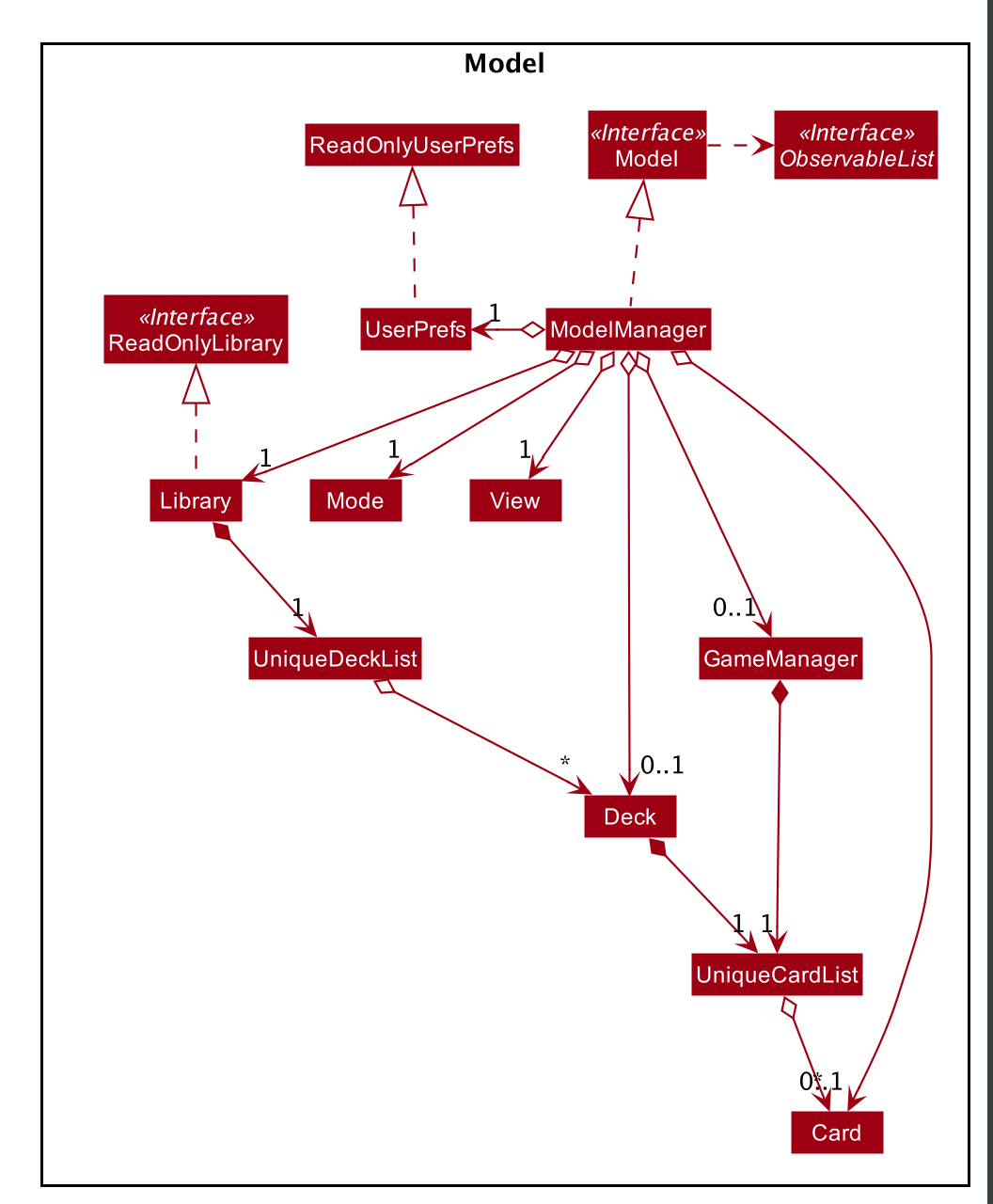
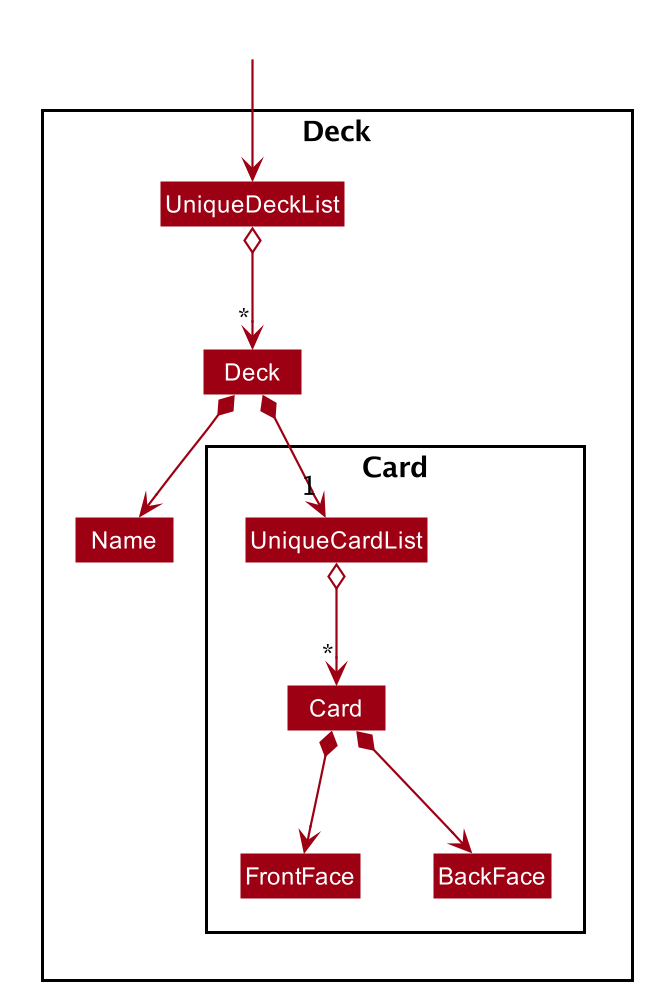
API : Model.java
The Model,
-
stores a
UserPrefobject that represents the user’s preferences. -
stores the Library’s current state and data.
-
stores and manipulates a
GameManagerobject that represents one game session. -
stores and manipulates a
Deckobject that represents the deck that the user is viewing when user is in deck view. -
stores and manipulates a
Cardobject that represents the card that the user is playing with when user is in play view. -
stores and manipulates
Viewobject that represents the view that the user is currently in. -
exposes an unmodifiable
ObservableList<Deck>that can be 'observed' e.g. the UI can be bound to this list so that the UI automatically updates when the data in the list change. -
does not depend on any of the other three components.
Starting a play session
Current Implementation
The play command creates a new session to play with a specific deck.
Accepted syntax: play INDEX
The play command changes the mode of the application to PLAY mode and creates a new session with the Deck at the given INDEX.
The value of the FRONT of the selected Deck will be displayed to the user.
Validation and extraction of input in parser
The first validation of the play command is performed in PlayCommandParser#parse().
The validation only checks that the play command has the correct format as the INDEX argument is given by the user and it is performed on the login level.
In PlayCommandParser#parse(), the INDEX of the deck is extracted from the arguments in the play command. The INDEX is converted to an Index object. An PlayCommand
object is then constructed with the Index.
Execution of Command object
After the object of the PlayCommand' is constructed, `PlayCommand#execute() will be executed and the second validation of the play command is performed.
This validation firstly checks if the given INDEX argument is a non-negative integer and is within the number of cards in the selected Deck. Then the validation checks if
there is any card currently in the selected deck by checking if the FRONT face and BACK face of the card returned by ModelManager#play() are both empty.
A valid play command will change the MODE of the ModelManager to PLAY mode and a GameManager object will be constructed in ModelManager.
The first card of the selected deck is obtained using deck#asUnmodifiableObservableList().get(0) and returned to UI. The FRONT face of the first card will be displayed to the user.
The following sequence diagram shows how the play operation works.
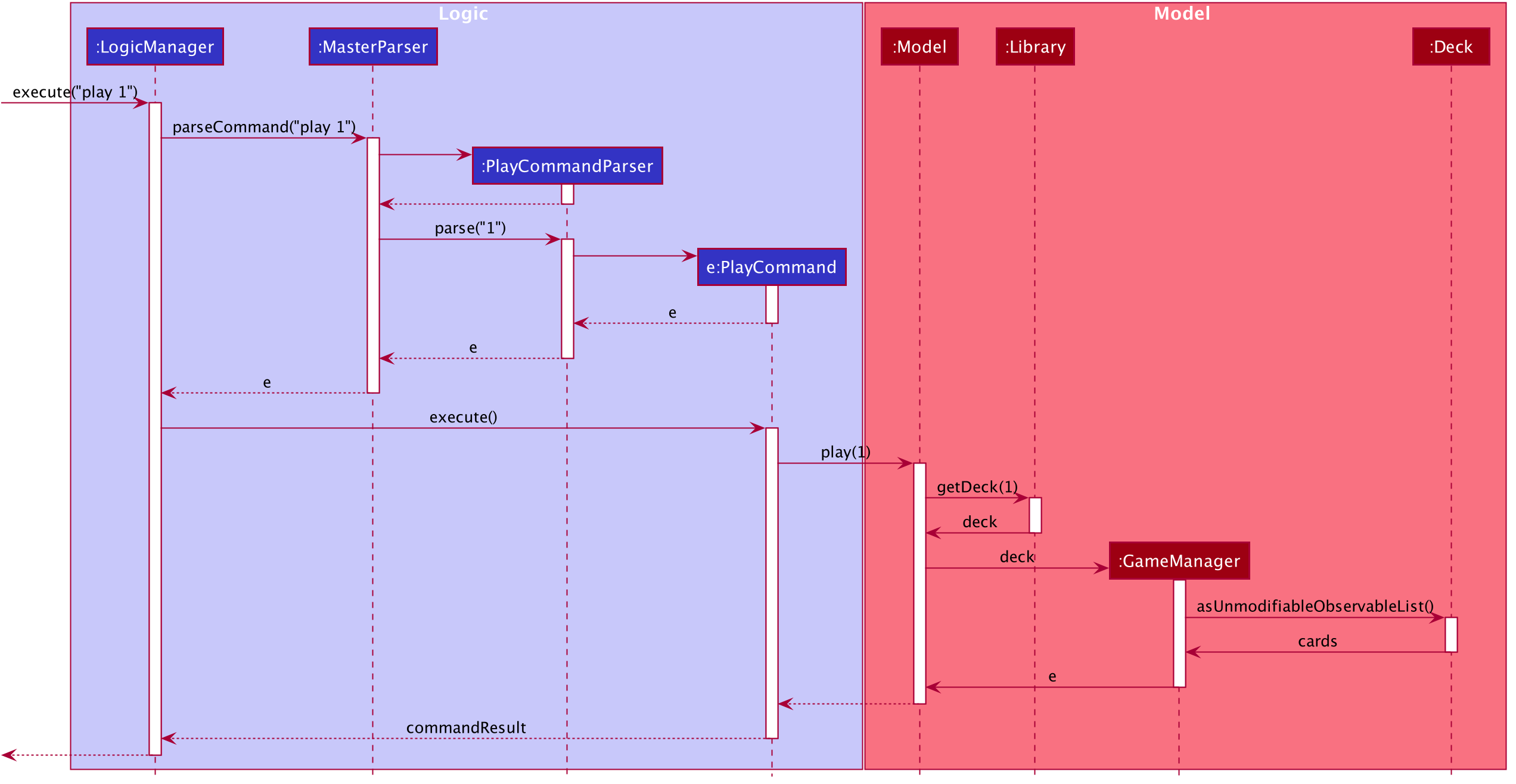
play 1 is executedFlipping a Card
Current Implementation
The flip command flips a card in the selected deck to view the BACK face of the card.
Accepted syntax: flip
The flip command displays the BACK face of the card that the user is currently playing with to the user so that user is able to check if his or her answer is correct.
Validation and extraction of input in parser
No user parameter is required, hence a parser is not needed.
Execution of Command object
An FlipCommand object is constructed and FlipCommand#execute() is executed. In FlipCommand#execute(), validation for the flip command is performed.
The validation will check if ModelManager is in PLAY mode using ModelManager#getMode(). if ModelManager is in PLAY mode, then the validation will check if the card has been flipped
by checking if the returned BACK face of the card is empty since a card can only be flipped once.
After that, ModelManager#flip() will be executed. In ModelManager#flip(), GameManager#flip() will be executed and the BACK face of the card is obtained using GameManager#cards.get(counter).getBackFace() and returned to ModelManager.
A valid flip command returns the BACK face of the card that the user is currently playing to the UI and displays it to the user.
The following sequence diagram shows how the flip operation works.
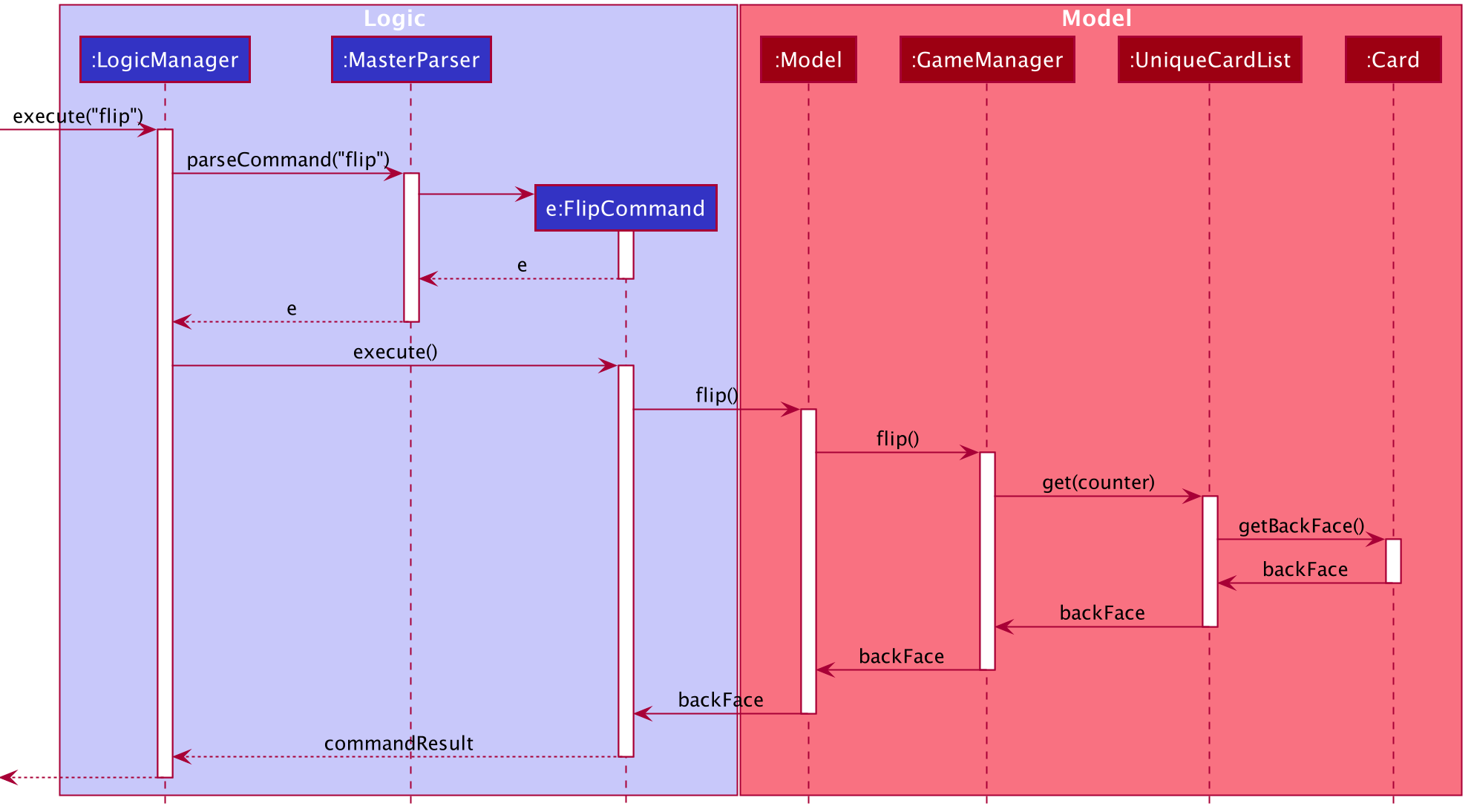
flip is executedAnswering in a play session
Current Implementation
User answers to the card that he or she is currently playing with using yes or no command.
Accepted syntax: yes or no
After flipping the card, users indicates if he or she gets the correct answer by using yes and no command.
Validation and extraction of input in parser
No user parameter is required, hence a parser is not needed.
Execution of Command object
An AnswerYesCommand or AnswerNoCommand object is constructed and AnswerYesCommand#execute() or AnswerNoCommand#execute() is executed accordingly. Validation for the yes and no command is performed to check
if if ModelManager is in PLAY mode using ModelManager#getMode(). if ModelManager is in PLAY mode, then the validation will check if the card has been flipped
using ModelManager#getGame().isFlipped() since a card should not have been flipped before user answers to the card.
After that, ModelManager#answerYes() or ModelManager#answerNo() will be executed accordingly. In ModelManager#answerYes() and ModelManager#answerNo(), GameManager#answerYes() and GameManager#answerNo() will be executed accordingly
and the next card is obtained using GameManager#cards.get(counter) and returned to ModelManager. ModelManager will check if ModelManager will check if the session has ended as the user have run through every card in the deck by checking
if the returned card is empty.
A valid yes or no command returns the next card to the UI and the FRONT face of the card is displayed to the user.
The following sequence diagrams show how the yes and no operation work.
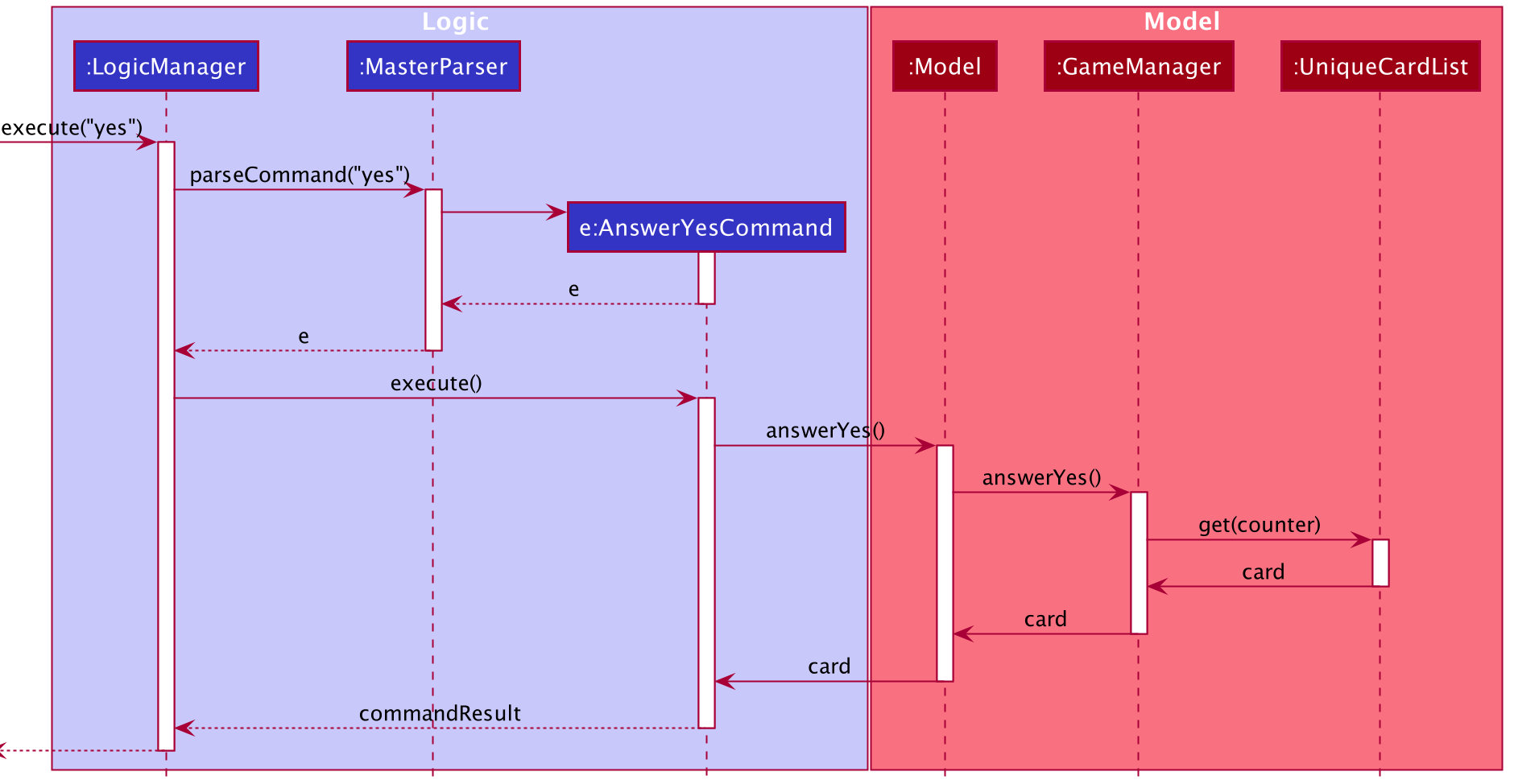
yes is executed
no is executed